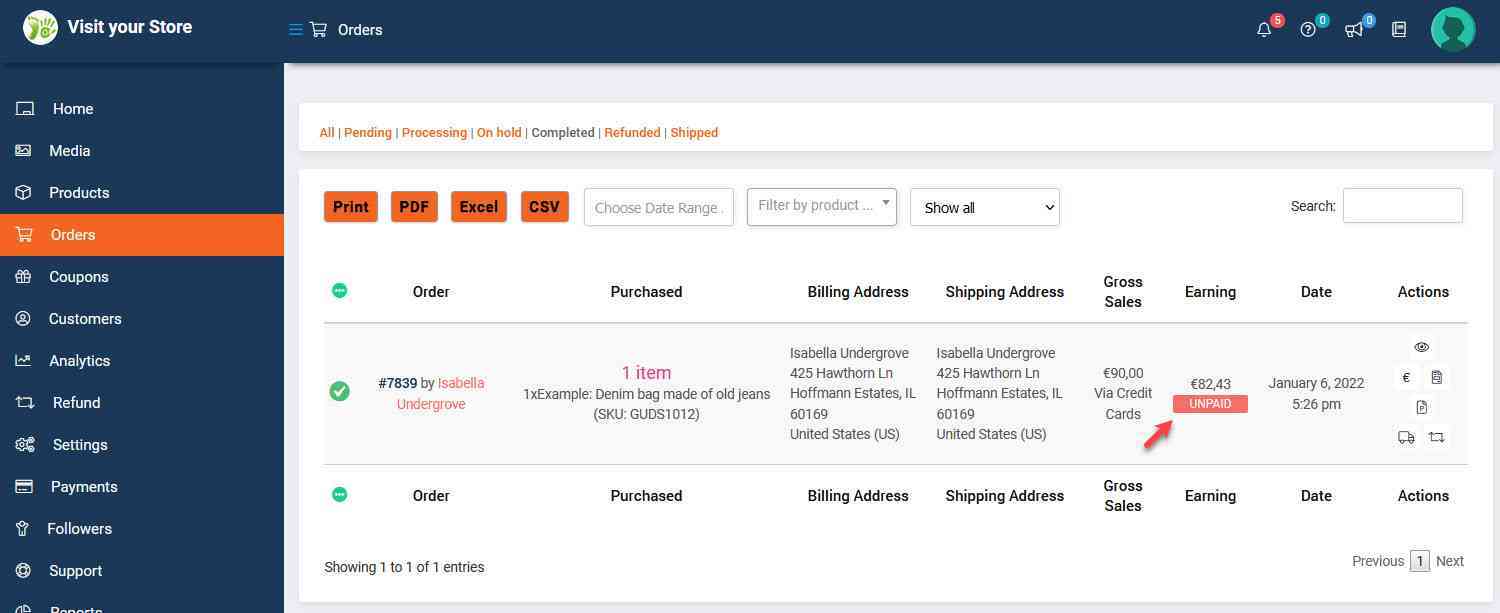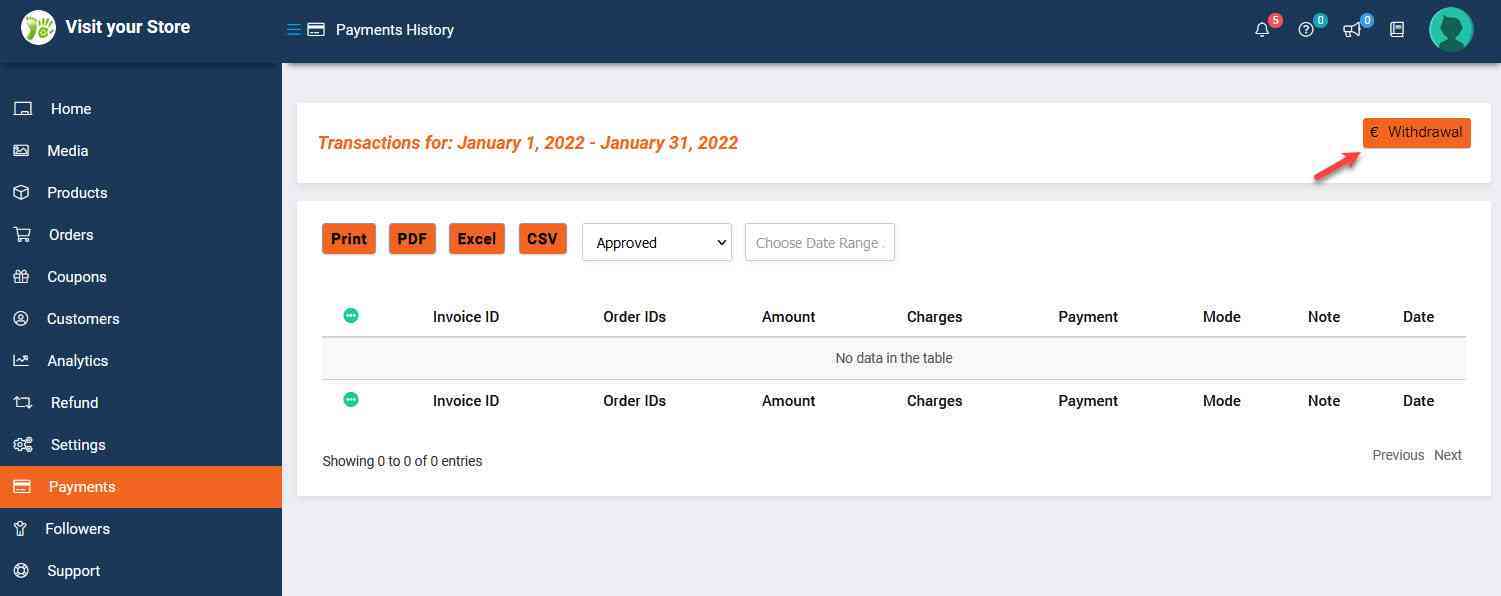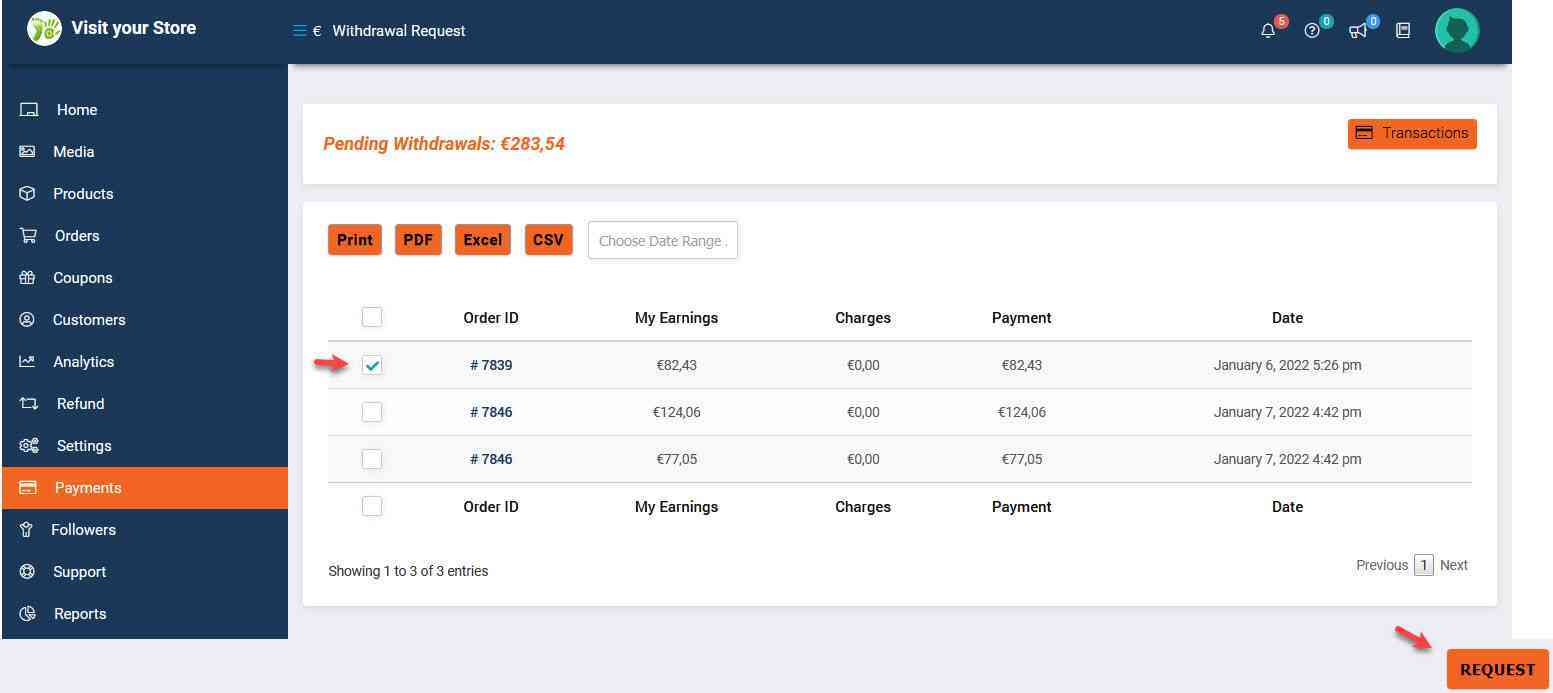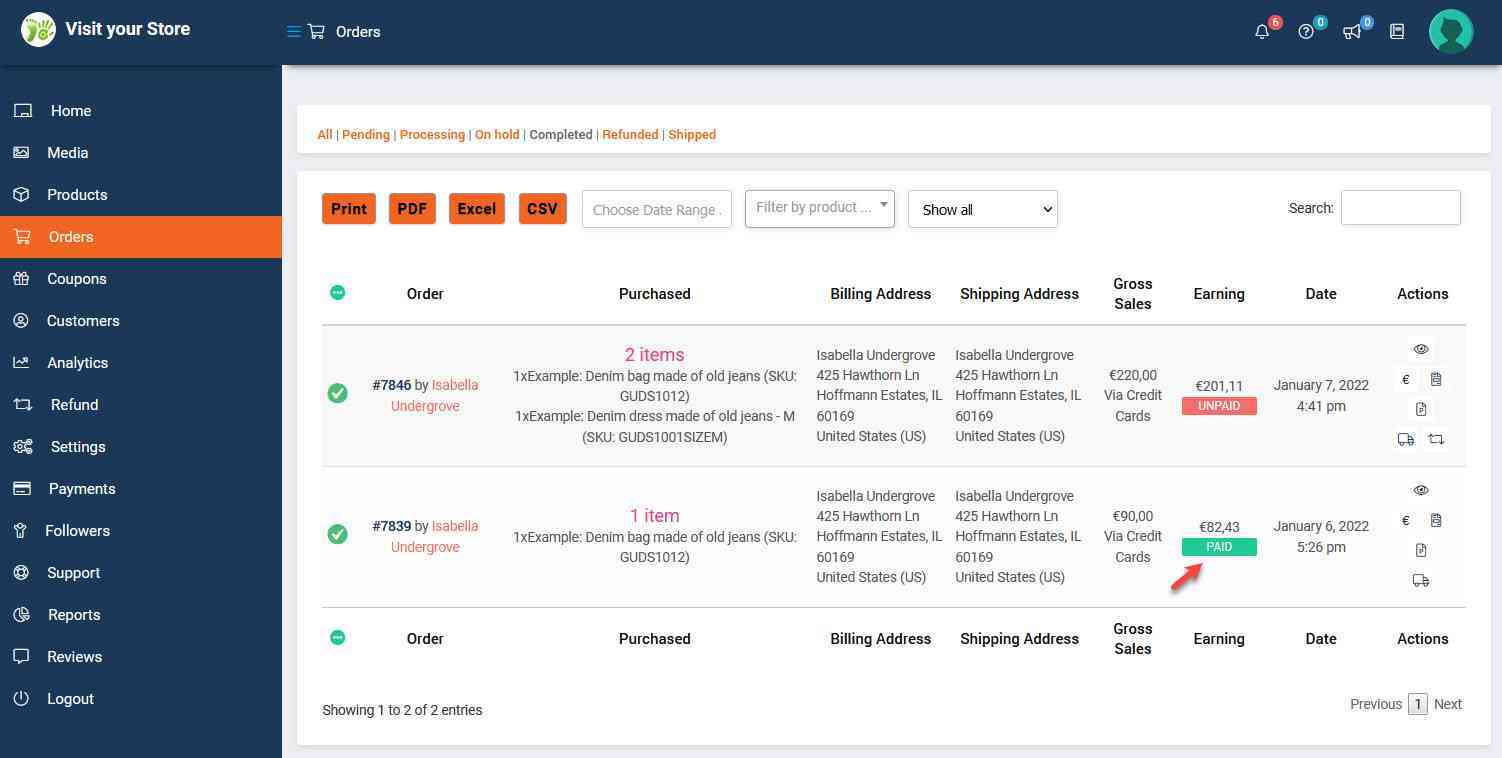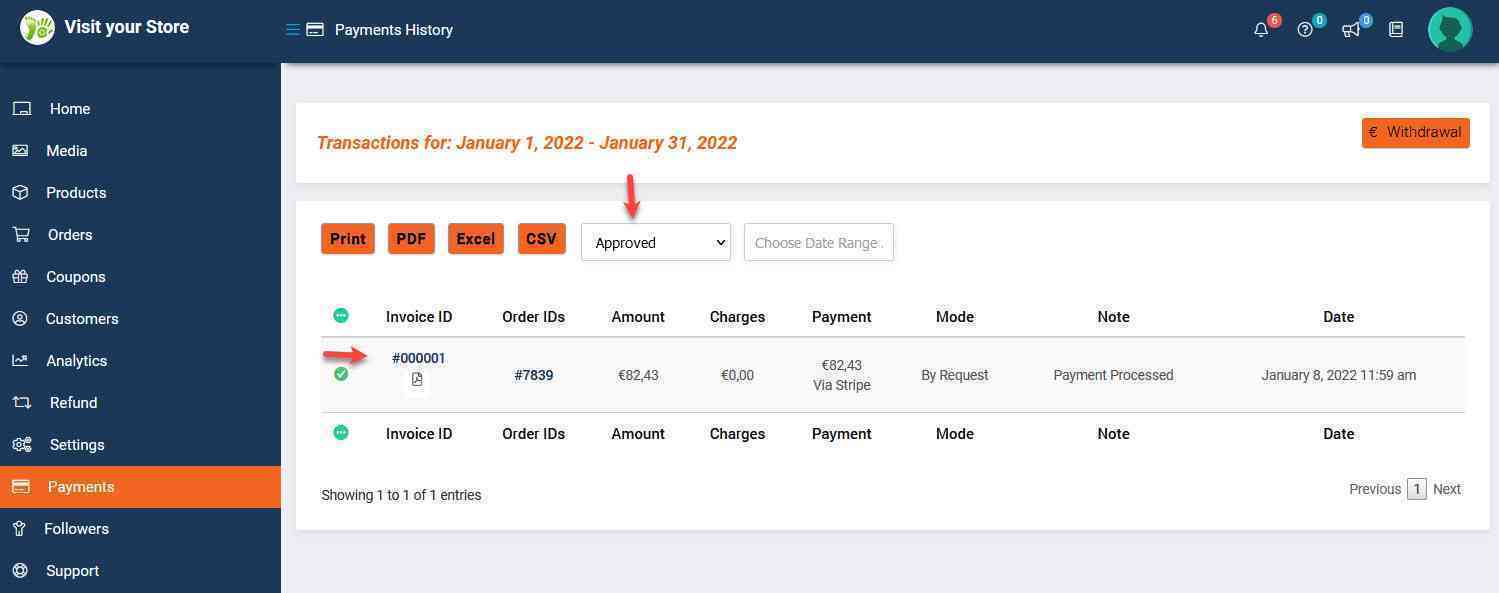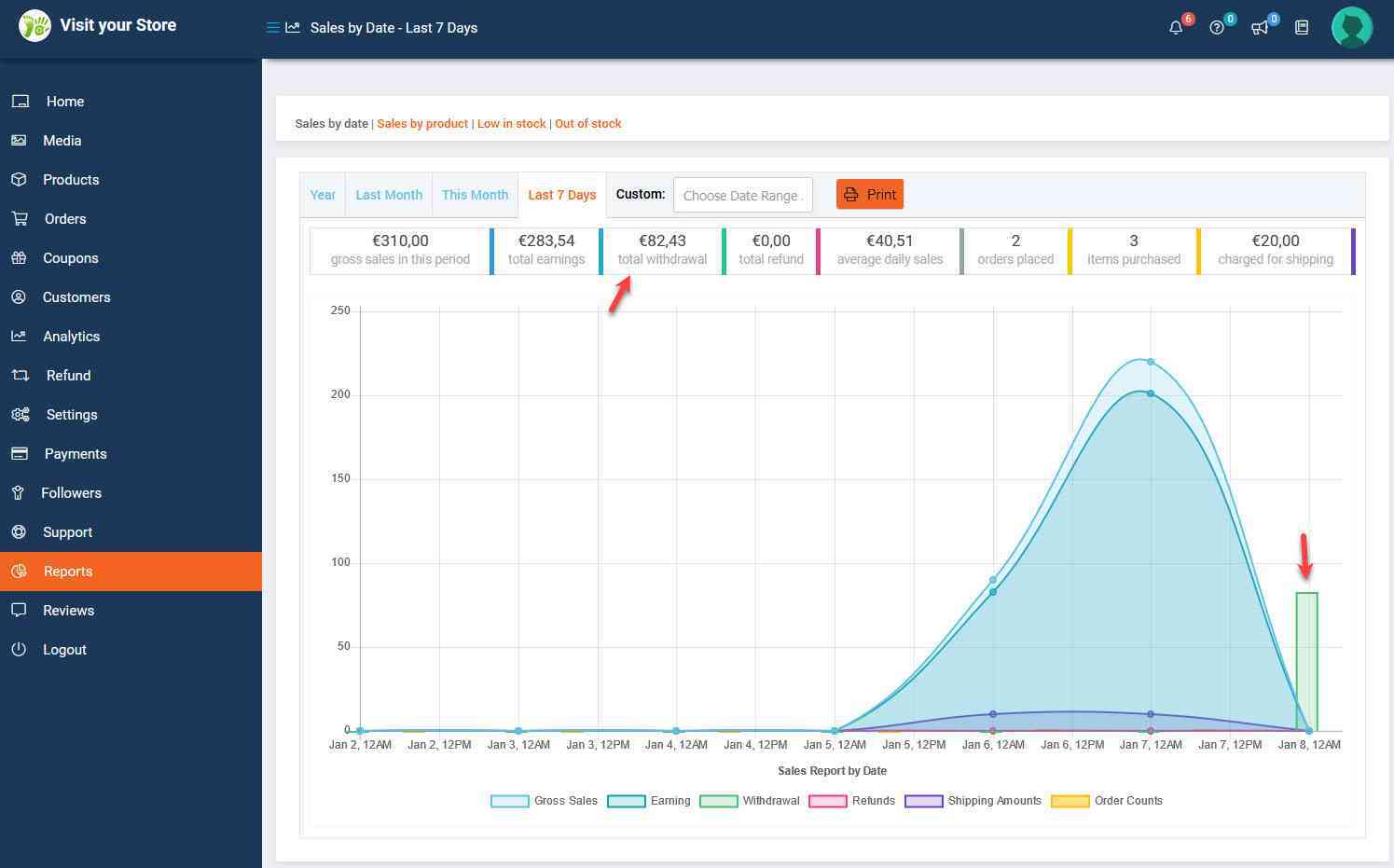Language
Currency
Getting Paid
- upXycled Administrator
- 2 years ago
This article is machine translated to other languages than our default language English
If any doubt about the meaning we suggest you switch to the English version
Table of Contents
Order completed and still unpaid
Now to the really interesting topic of Getting Paid .
Since all customers at upXycled.com as specified in our Terms & Conditions have up to 14 days after a parcel has been handed out to them to regret their purchase and to return some or all item(s) from an order, we will generally not transfer your payment for a completed order to your specified Stripe account until the customer can no longer regret the purchase.
The initial status of your payment is UNPAID as you can see viewing the order in the menu ‘Orders’.
To understand how your earnings are calculated please refer to article Calculation of your Earnings.
Request payment for an order
For each completed order when you are confident your customer will not return item(s) from the order (after above mentioned 14 days) you can request us to transfer your earnings for the order to your Stripe account.
To make the payment request navigate to menu ‘Payments’ in the Store Manager Dashboard and click the ‘Withdrawal’ button.
And select the completed and matured order(s) for which you want to request your payment for and click the ‘REQUEST’ button.
Order completed and paid
Assuming you don’t submit your payment request until the order is completed and matured we will quickly approve it and shortly after you will receive an email confirming the approved withdrawal request.
When your order has been paid its status will change to PAID as you can see viewing the order in the menu ‘Orders’.
To see your approved payment request navigate to menu ‘Payments’ in the Store Manager Dashboard.
You can click the ‘Invoice ID’ in the first column to see the payment details and you can click the ‘Invoice’ icon beneath the ‘Invoice ID’ to download a Withdrawal Invoice if you need it for you book keeping.
NOTE: Default the dropdown will only show the “Approved” payments, but you can also change it to “Processing”, “Cancelled” or “Show all..”!
You can also see your payment reflected if you navigate to menu ‘Reports’ in the Store Manager Dashboard under “total withdrawal” and on the green “Withdrawal” graph.
You should immediately be able to see the payment in your Stripe account . Note that Stripe as explained here
will initially hold payments to your Stripe account for up to 7 days, before they can be paid out to your bank account. As Stripe gains trust with you the number of days should reduce.
When you login to your Stripe account you can select your preferred payout schedule as explained in Stripe’s receiving payouts .