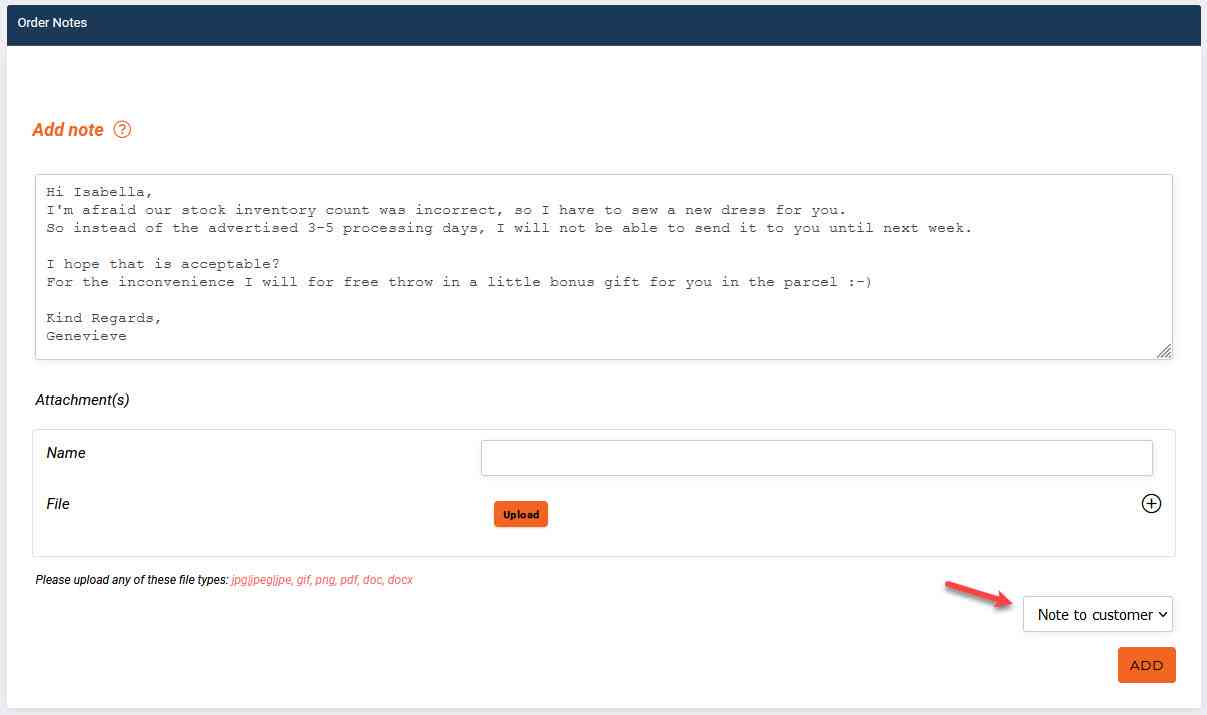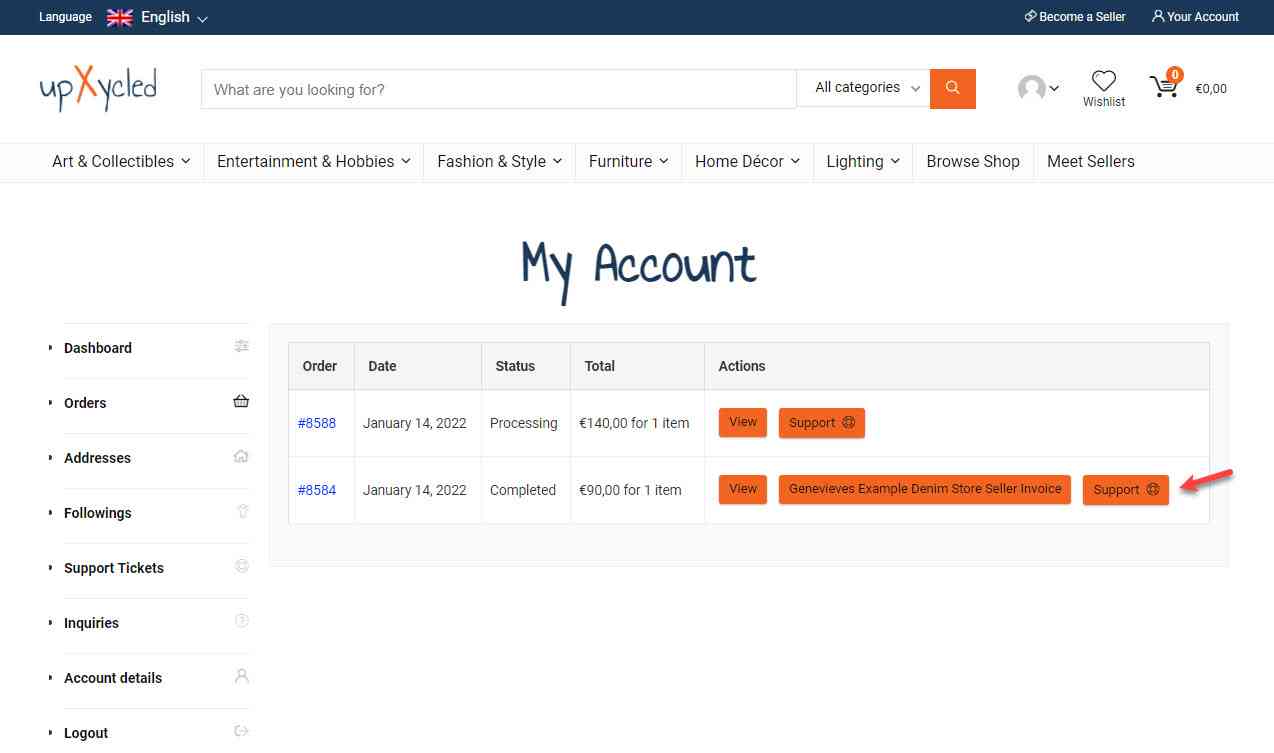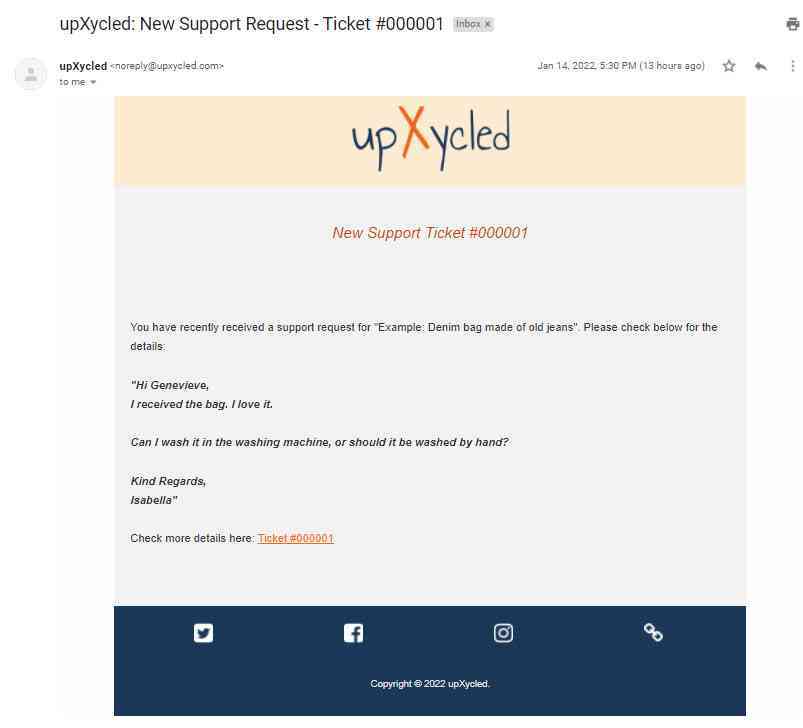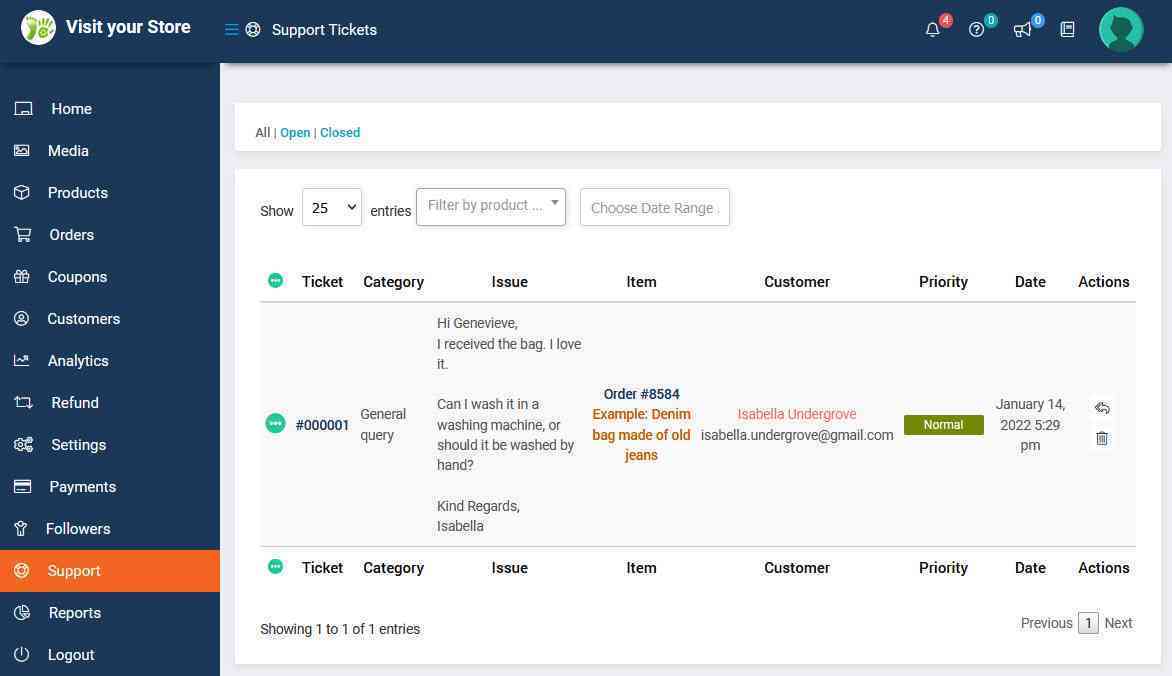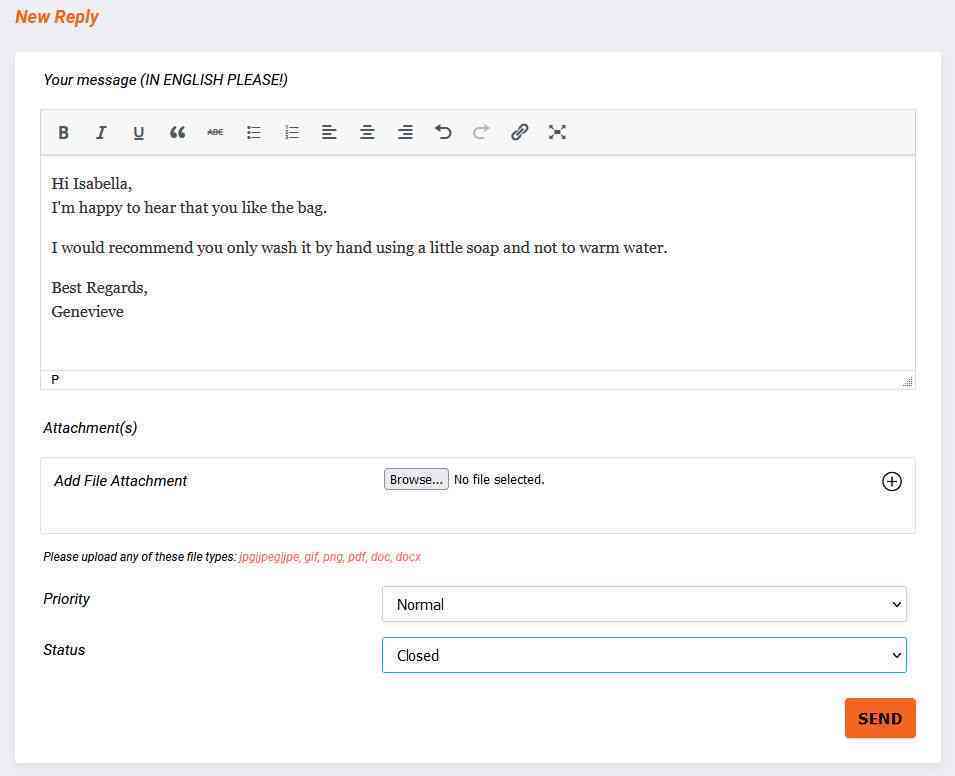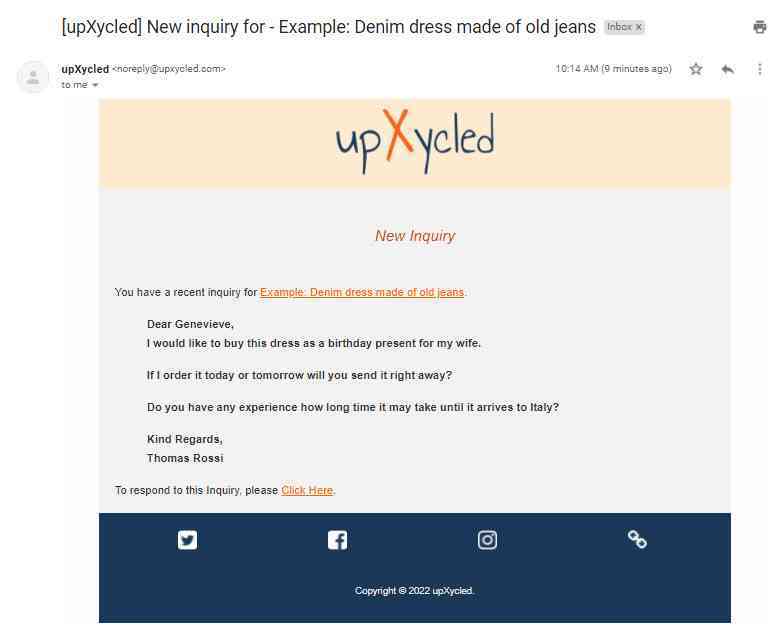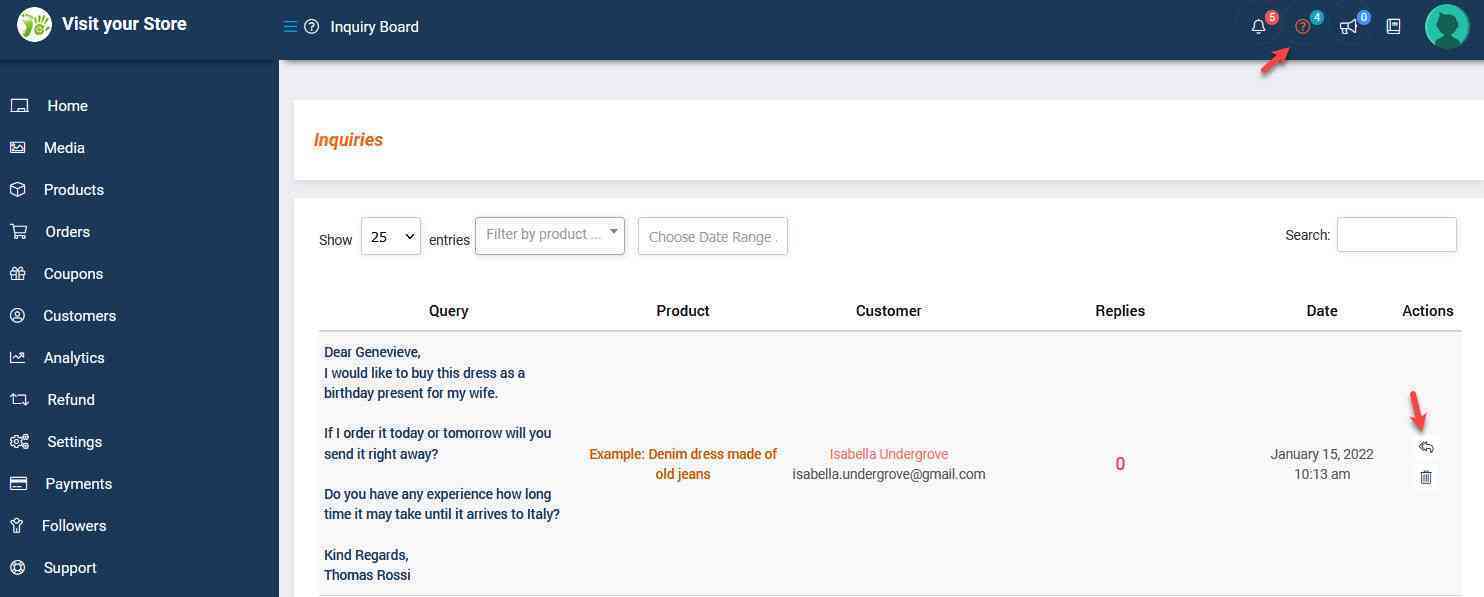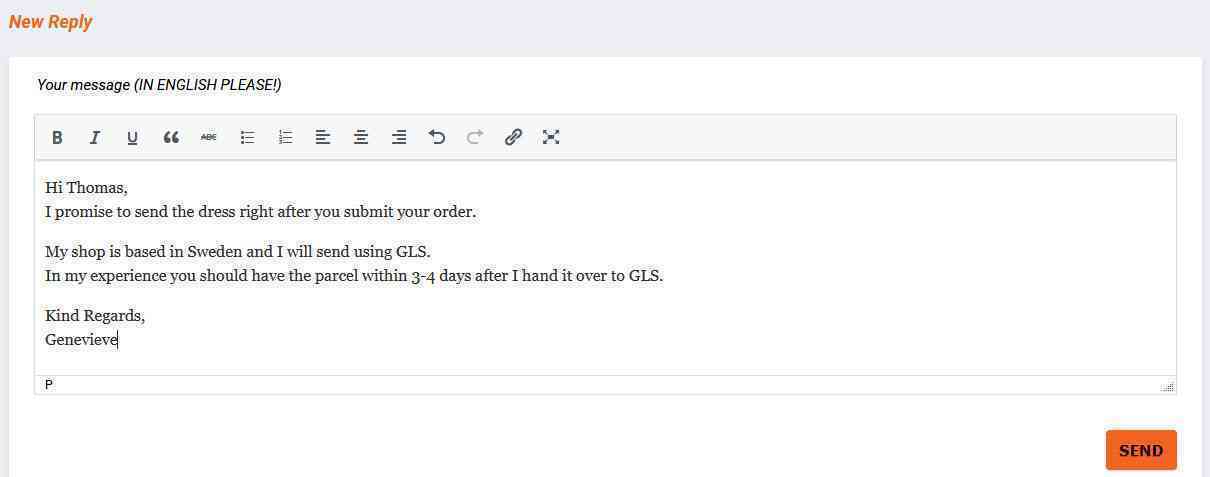Language
Currency
Communicating with Customers
- upXycled Administrator
- 2 years ago
This article is machine translated to other languages than our default language English
If any doubt about the meaning we suggest you switch to the English version
Table of Contents
When a customer has placed an order with you, the customer’s email address is visible to you. However, instead of reaching out to the customer directly via email you should instead use the communication methods mentioned below.
In case you for some reason need to contact the customer directly via email please ensure you add email address [email protected] in cc.
IMPORTANT: You are not allowed to reach out to customers for advertisising purposes. Unless you contact a customer in relation to an open or recent order it is considered spam which may cause us to terminate your store!
Contacting customer for an open/recent order
If you need to reach out to a customer for information or questions relating to an open/recent order you can do that by opening the order under menu ‘Orders’ and scroll down to the section named ‘Order Notes’.
Ensure you update the dropdown box to “Note to customer” before you click the ‘Add’ button.
Answering Support Tickets
If your customer when submitting the order created an account, or logged in using a previously created account, the customer can create a ‘Support Ticket’ under his/hers account settings by using the ‘Support’ button next to the order.
When a customer creates a Support Ticket you will receive an email about the added ticket with a direct link to the ticket.
You can also navigate to Support Tickets in the Store Manager Dashboard under menu ‘Support’.
To reply open the Support Ticket details and scroll down to the ‘New Reply’ section.
Unless you expect another reply back from the customer to your reply update the Status to “Closed” (customer can re-open the ticket even if you close it).
Answering Product or Store inquiries
When viewing your products customers can ask you about a product using the ‘Ask Seller about Product’ button.
Likewise when visiting your store page customers can ask you questions using the ‘Contact Seller’ button.
You will receive an email about the added inquiry with a direct link to the inquiry.
You can also navigate to the Inquiry Board in the Store Manager Dashboard to answer new inquiries.
To reply open the inquiry details and scroll down to the ‘New Reply’ section.